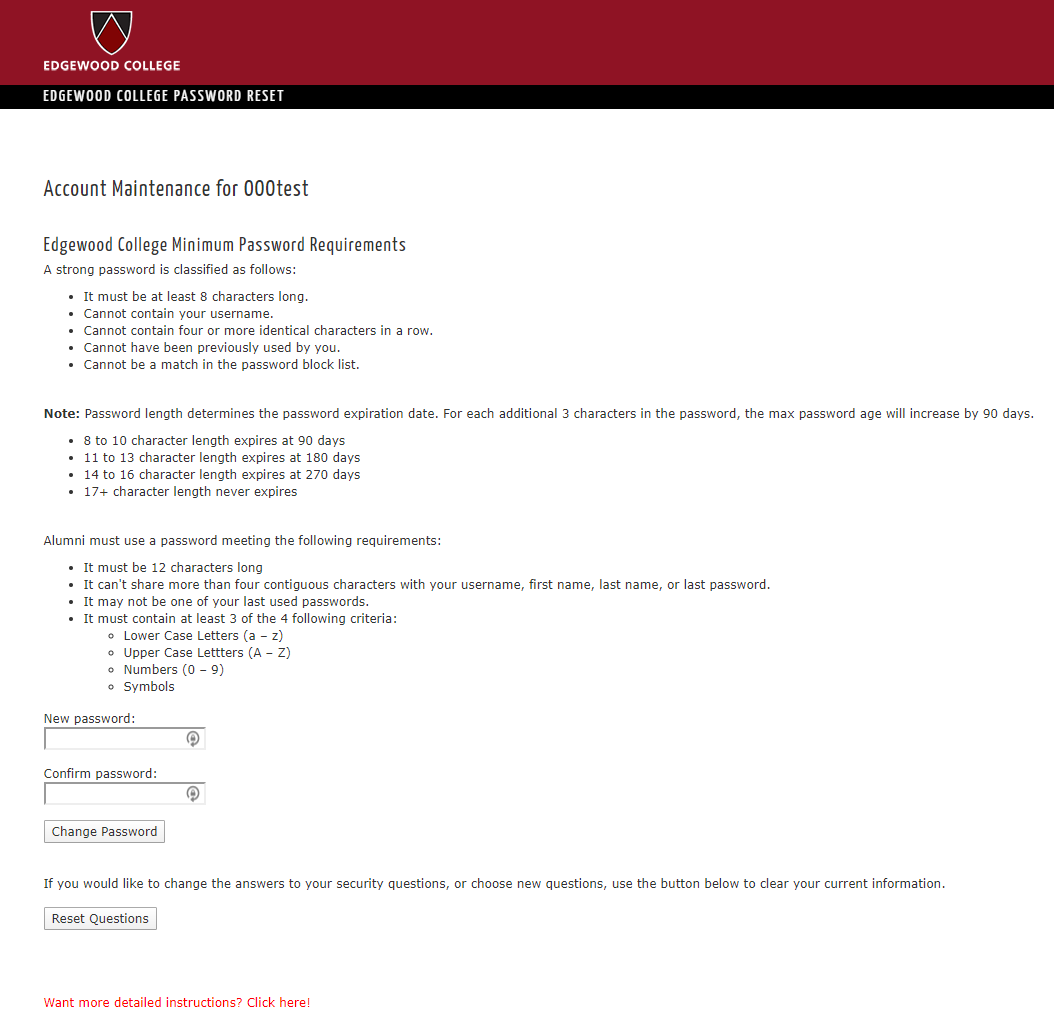Account Managment User Guide
Account Management Tool (Summary)
The account management tool is designed for users to reset the password of their Edgewood account through a secured online form. Users are required to use their Edgewood username to enter the tool, and then answer three questions to confirm their identity. Users who have not used the tool will be asked to select three questions for future identification. In order to select their questions, new users have to identify themselves by entering additional demographic information. If the university does not have this information on file, they will not be able to use the tool until they have submitted their information to the Registrar's Office. For security reasons, this tool is only available to faculty, students, and alumni.
Account Management Tool Address
https://passwordreset.edgewood.edu
For Help
For assistance with this tool, please contact the Technology Assistance Center at: (608) 663-6900 or by email at technology-assistance@edgewood.edu.
Instructions
Account Management Tool: https://passwordreset.edgewood.edu
- In your internet browser, enter the address listed above.
-
The following page will appear asking you to
enter your Edgewood University username or full Edgewood email address. (Either is acceptable.)
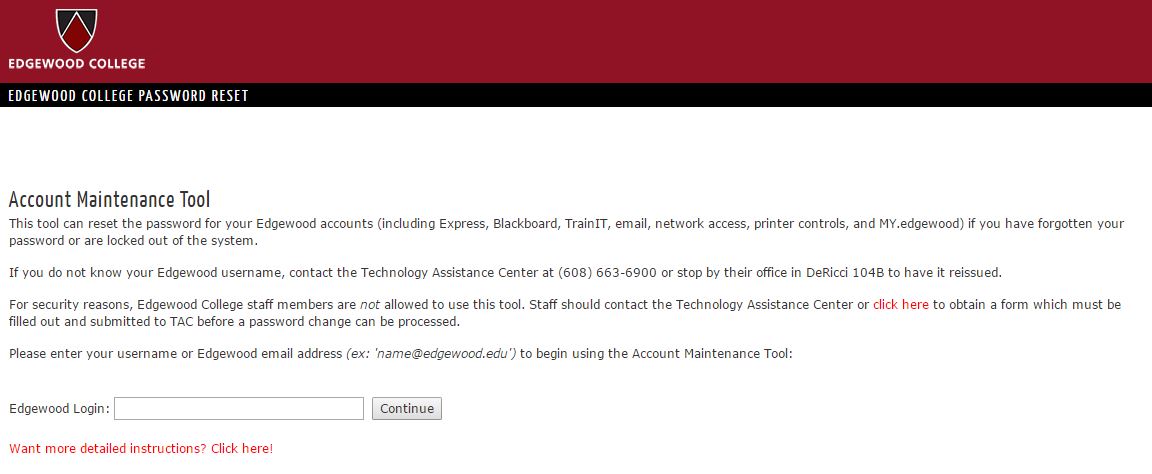
-
If you have not used the tool before, you will have to enter your birthdate and last four digits of your social security number to confirm your identity. If you have already used the tool and entered your security questions, answer your security questions and skip to Step 5.
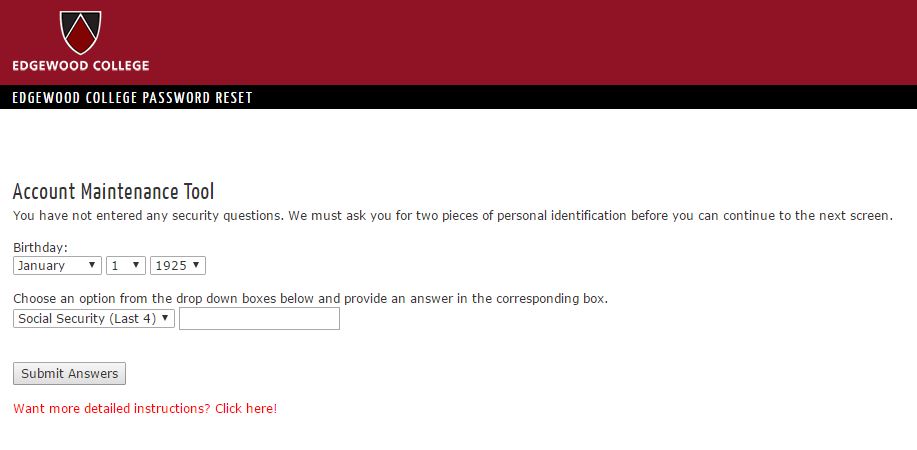
-
You are now asked to select and answer three security questions that will be asked of you the next time you use the tool. Please select security questions that you can answer easily but are not easy for other people to guess. Questions will have to be answered exactly the same the next time you enter the tool.
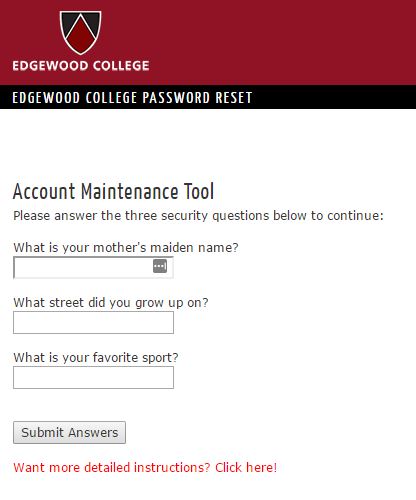
-
You are now ready to reset your password. Enter the new password twice and then choose "Change Password". Remember passwords are case sensitive. This will reset your password on the system and send a confirmation email to your Edgewood email account for tracking and added security. If you would like to choose different security questions to answer, choose "Reset Questions". You will then be able to choose new security questions the next time you enter the tool.